Re-Stream of IP Camera
To re-stream an IP Camera on our control panel is very easy. After you order, we will provide access to a control panel URL. Your email will be your username and a password.
Please note: The relay/re-stream option is not available for demo accounts. If you need this feature, you can open a support ticket after ordering the live streaming service and request to enable the relay or re-stream option.
You need to login to this control panel, which we call Wowza control, as our main core on the server is the Wowza streaming engine.
After you have logged in to the Wowza control panel, you will see your services. You can have a number of services, including live streaming, TV station, and so on. Select the service you want to start, and click Overview (just under Options). Please see image with the black arrow.
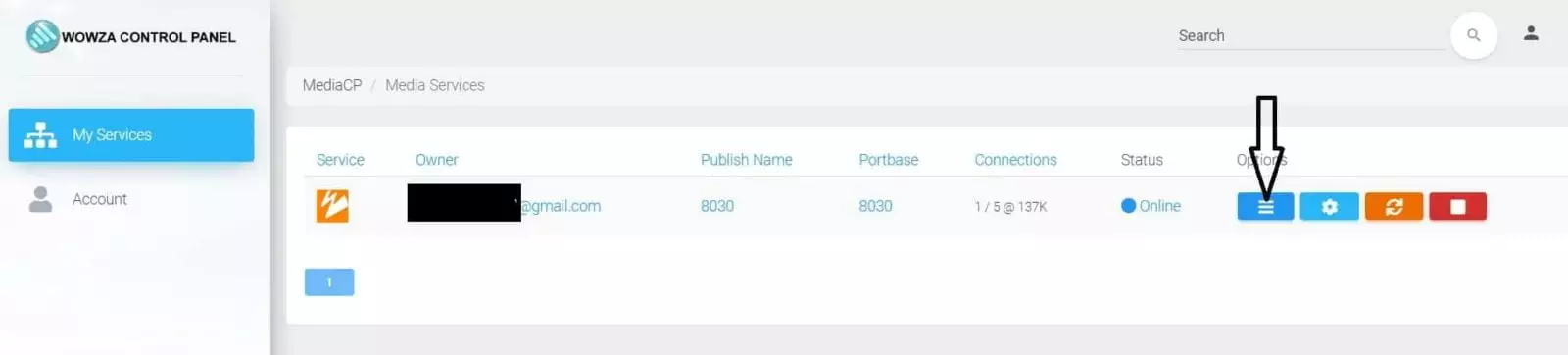
After you click Overview, a Live Camera Restream page will open. A small player appears, and if you click to play, it shows a video file we use as the default video on the system.
On top there is a menu with some links. One of these is “HTML Embed Code”. Other links on the top menu are Stats, IP and countries from where your viewers are located. You don’t need to worry about data transfer if you are on one of our bigger packages, as we provide unlimited traffic.
At the bottom you have two important links, “Reconnect Stream” and “Player links”, and on the top right there are small images. The important image is shown with an arrow. This is for the settings and the RTP or RTSP that the IP Camera URL needs to be added to this configuration (see image).
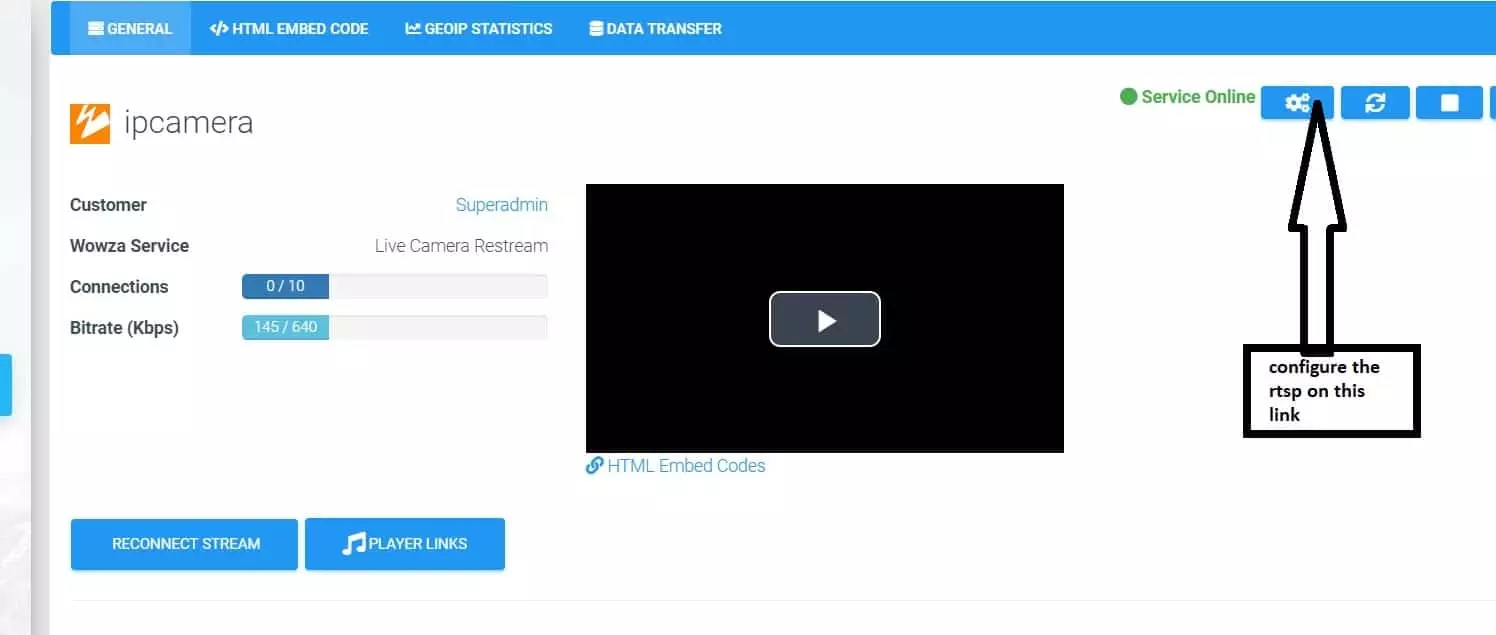
So, click on the settings, and then click plugin. Then on Shoutcast / Icecast / IPCAM URL enter the rtsp and under click Update configuration, this will restart the service.

After that, go back to the main page and click “HTML Embed Code”. Copy the code on the right and add it to your site.


