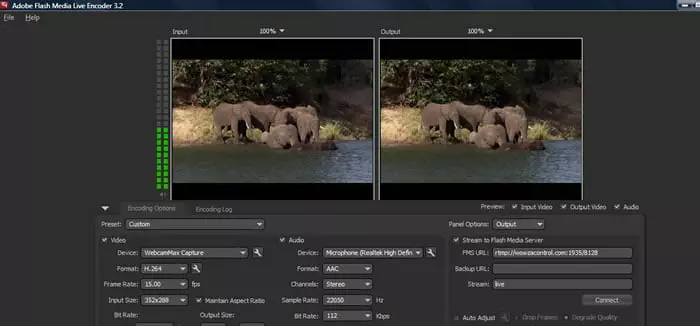Video On-Demand Streaming with our RTMP
Video On-Demand on our control panel is very easy to manage. After you order, your email will be your username, and you can select a new password.
You need to login to this control panel, which we call Wowza control, as our main core on the server is the Wowza streaming engine.
After you have logged in to the Wowza control panel, you will see the services available. You can have a number of services, including live streaming, video on-demand, and so on. Select the service you want to start and then click Overview just under Options. Please see the image with the black arrow.
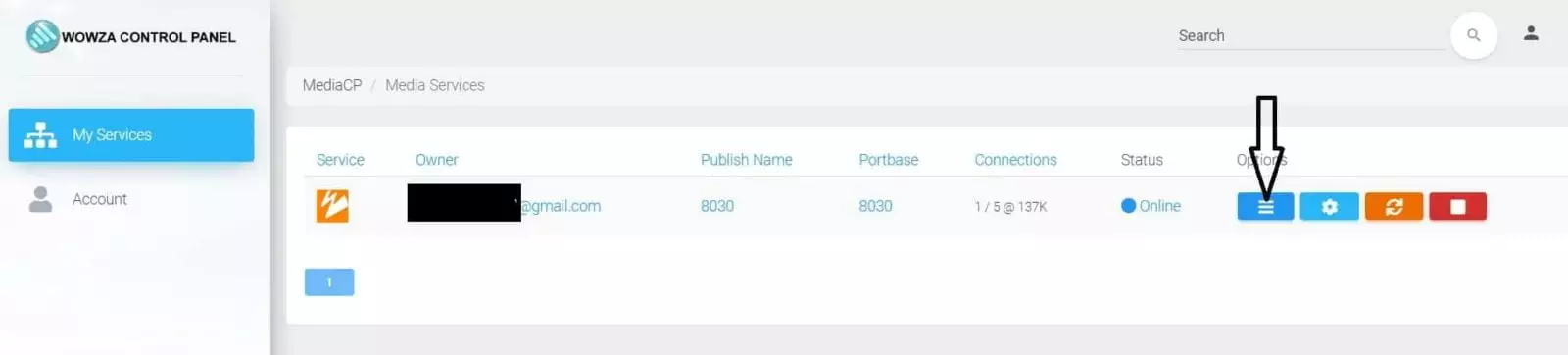
After you click Overview, an On Demand Streaming page will open. A small player will appear, which, if you click to play, shows a video file we use as the default video on the system.
On top there is a menu with some links. One of these is “HTML Embed Code”. On this service the main player will just show the default video. Other links on the top menu are for Stats, IP and countries where your viewers are located. Don’t worry about data transfer if you are on one of our bigger packages, as we provide unlimited traffic.
At the bottom, you have two important links, “File Manager” and “Build Playlist” (see image).

First, you need to upload your files. Click “File Manager” and you have 2 options. FTP, or just drag the files with your mouse and drop them on the file window (see image).

After you upload, be aware that the files must be in MP4 format, and pay attention to the bitrate, which will depend on your package. If the file is over the bitrate allowed, you cannot include it on the playlist.
Now go back to your service and click on “Build Playlist”. You can create a new playlist, or if you already have one, you can manage it here.

On the left, you have your files, on the right is your playlist. Drag the files on the left to right with your mouse. If it shows red, it is because your bitrate is too high for the bitrate in your package. You can encode your files to reduce the bitrate.

Save your playlist and the click HTML Player (see image).
Select the player you want and then click Apply. Copy the code on the right and paste it on your site.