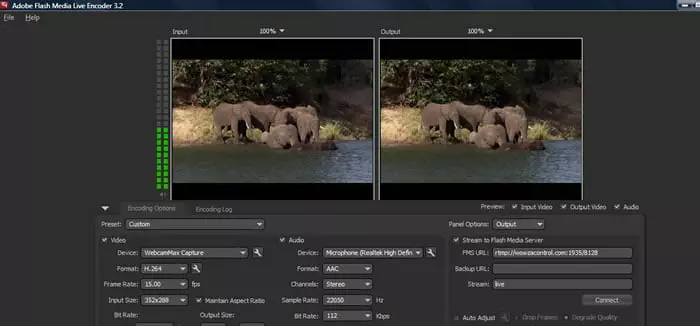How to Live Stream on our Control Panel
Live streaming on our system is straight forward. After you order, we provide access to a control panel URL. You need to login to this control panel, which we call Wowza control, as our main core on the server is with the Wowza Streaming Engine.
After you have logged in to the Wowza control panel, you will see the services available, including live streaming, video on-demand and others.
Select the service you want to start and click Overview (just under Options). Please see image with the black arrow.
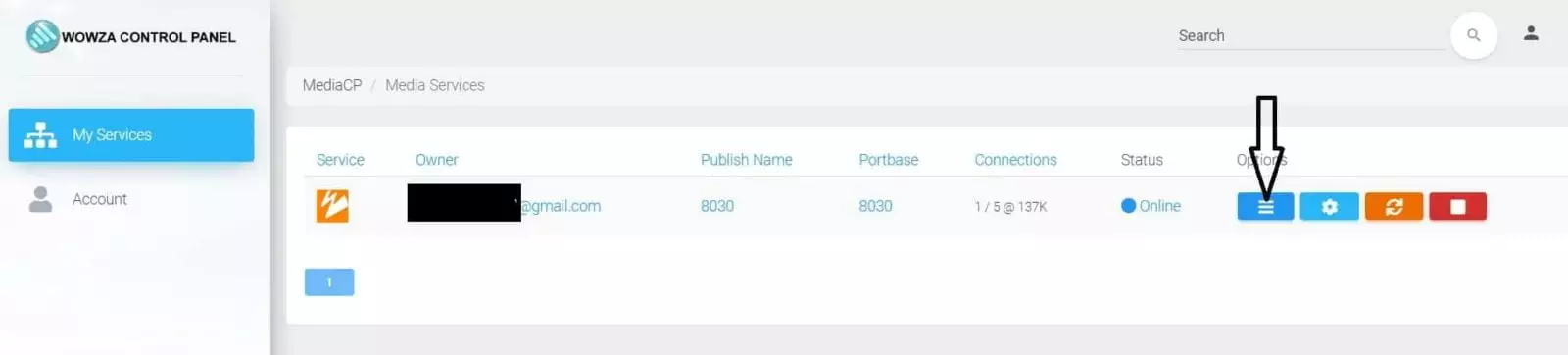
After you click Overview, a page opens for live streaming. A small player will appear with a warning that the media could not be loaded. Ignore this, because until you start streaming you will see that warning and some links such as “HTML Embed Code”. For the moment, the important part is the Live Streaming Connection, or FMS URL on the right, please see image:

For this connection, the full FMS URL is very important. A part may be missing when you copy, however, you need to copy the whole URL for the setup on your encoder.
I use Notepad and copy the entire URL (see image).

Now it is time for the encoder, our RTMP Server works with all encoders, Wirecast, FMLE, and even for mobiles, for now I suggest you use OBS, you can download at https://obsproject.com/
The advantage of OBS is that it is quite simple if you already familiar with FMLE encoder for Adobe, but it is way better, and you can add to your live streaming media files on your computer, from video files, image files and photos and even your games. Another problem with FMLE is that because it uses mp3 for audio it will not work on some devices, it will need the AAC plugin, with OBS everything works perfectly. On OBS click on settings and add the FMS URL, stream name, username and password, after that “Start Streaming” see image

Go back to the Wowza control panel, refresh to see your streaming and if everything looks good, click “HTML Embed Code”, then select the player you prefer and click apply. Copy the code and paste it on your site.

Common Question:
Hi!
I’m trying to set up streaming to my rtmp server I’ve rented from you.
But it doesn’t work. Whenever I connect with the rtmp I get an error message after 8 seconds “Live stream ended. The server closed your connection.”
What could be causing this issue?
Answer:
What bitrate settings are you using? can you send me a screenshot? attention
previously you were on a demo account. The demo allows a very high bitrate, now you
upgraded to RTMP 35, on this package your bitrate is actually lower, you should stream at
about:
video 600kbps
audio 64kbps
which is enough for very high-quality streams to mobiles.
if still doesn’t work please send me the screenshot of your settings.